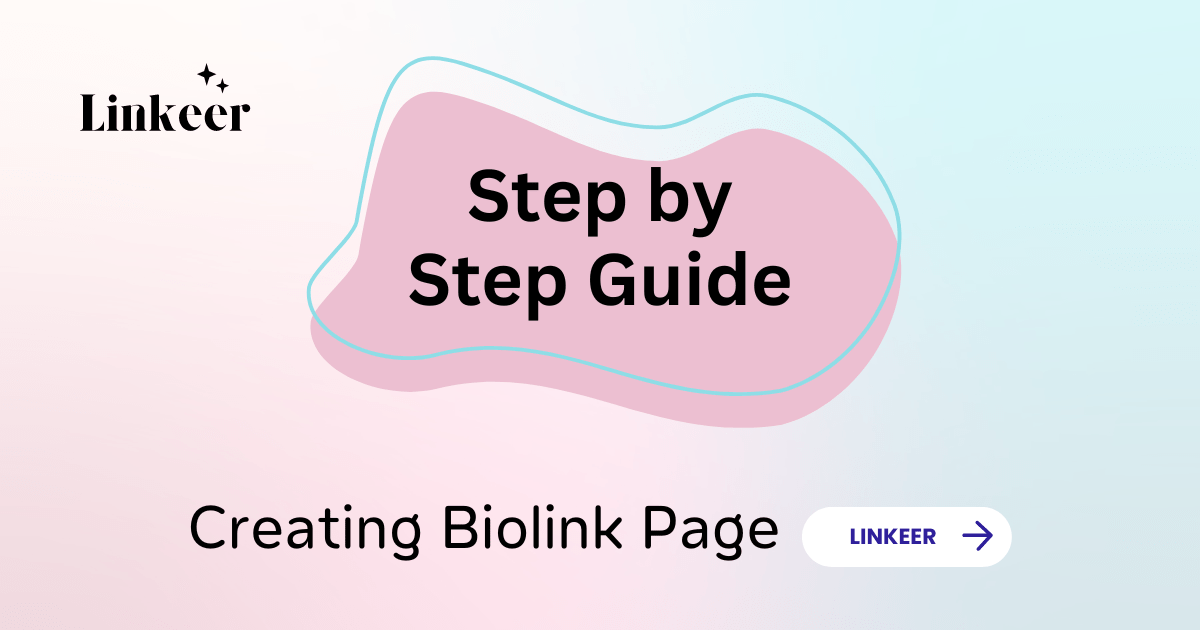
Creating Your Biolink Page with Linkeer A Step-by-Step Guide
Created on 31 August, 2023 • Guide • 10,821 views • 2 minutes read
Discover the power of simplifying your online identity with Linkeer's Biolink Pages. Unifying your digital presence has never been easier create a central hub for all your social media profiles, websites, and content using a single link. Our intuitiv
In today's interconnected world, managing multiple online profiles can be overwhelming. Introducing Linkeer's biolink pages a powerful solution that allows you to consolidate all your online platforms into one unified hub. Whether you're a content creator, entrepreneur, or professional, a biolink page streamlines your digital presence and simplifies audience interaction. Let's explore how to create your very own biolink page using Linkee
Step 1: Accessing Biolink Page Creation
- Start by visiting https://linkeer.net/links?type=biolink in your web browser. This is where the magic begins!
Step 2: Initiate Biolink Page Creation
- On the page, locate and click on the "Biolink page" button. This step will set the stage for creating your customized biolink page.
Step 3: Configure Your Page
- A popup window titled "Create biolink page" will appear. Here, you have the option to customize your biolink page's short URL. This is the link that will direct your audience to your page. Linkeer will provide a randomly generated alias for your convenience. However, you can choose to leave it empty if you prefer a random alias.
- After configuring the short URL, click the "Create biolink page" button. This initiates the process of bringing your biolink page to life.
Step 4: Navigating the Link Manager and Tools
- Upon successful creation, you'll be directed to the link manager. Here, you'll find a comprehensive array of tools to customize and enhance your biolink page.
Step 5: Adding Blocks
- Start by exploring the "Blocks" section. This is where you can organize your links and content. To add a new block, simply click on "Add a new block."
Step 6: Short URLs and Customization
- If you wish to customize the short URL for a specific block, click on "Short URL" and enter your desired alias. This allows you to create memorable and relevant URLs for different sections of your biolink page.
Step 7: Exploring Examples
- On the right-hand side, you'll find an example that demonstrates how blocks can be set up on your biolink page. This visual representation helps you grasp the layout and organization possibilities.
Step 8: Finalize and Save
- As you create and customize blocks, remember to periodically save your progress using the provided options.
Conclusion: Your Unified Online Hub Awaits!
Creating a biolink page with Linkeer is a straightforward process that empowers you to present your digital identity in a coherent and engaging manner. By centralizing your online presence, you make it easier for your audience to connect with you across various platforms. With customization options, diverse tools, and user-friendly interface, Linkeer's biolink pages redefine how you engage with your online audience. Visit https://linkeer.net/links?type=biolink to get started on crafting your own biolink page today. Simplify your digital presence and make lasting connections effortlessly!



